Create/Connect an Apple developer Account
Due to Apple’s new policies, you must have your own Apple Developer Account (for $99/year) in order to publish your app on iTunes. This means that your app will be published under your name, and not through bobile.
This document will explain how to create your Apple Developer Account.
If you already have an account that is set up as Company/Organization, you can scroll down and start directly from step 2 (“Assign bobile as an agent to your App Connect account”)
If you already have an account and it’s set up as an individual, please contact Apple support and ask them to change it to Company/Organization:
Phone support: +1-800-633-2152
When your account is changed to Company / Organization, go back to this tutorial and start following the instructions from step 2 (“Assign bobile as an agent to your App Connect account”).
If you don’t have an Apple developer account yet, please follow the instructions and create your own Apple developer account:
1. Create an Apple Developer Account
Go to this link and click Start Your Enrollment.
Now you need to Sign in with your existing Apple ID or to create a new one.
Check the box of the agreement on the Apple Developer Program License Agreement and then click continue.
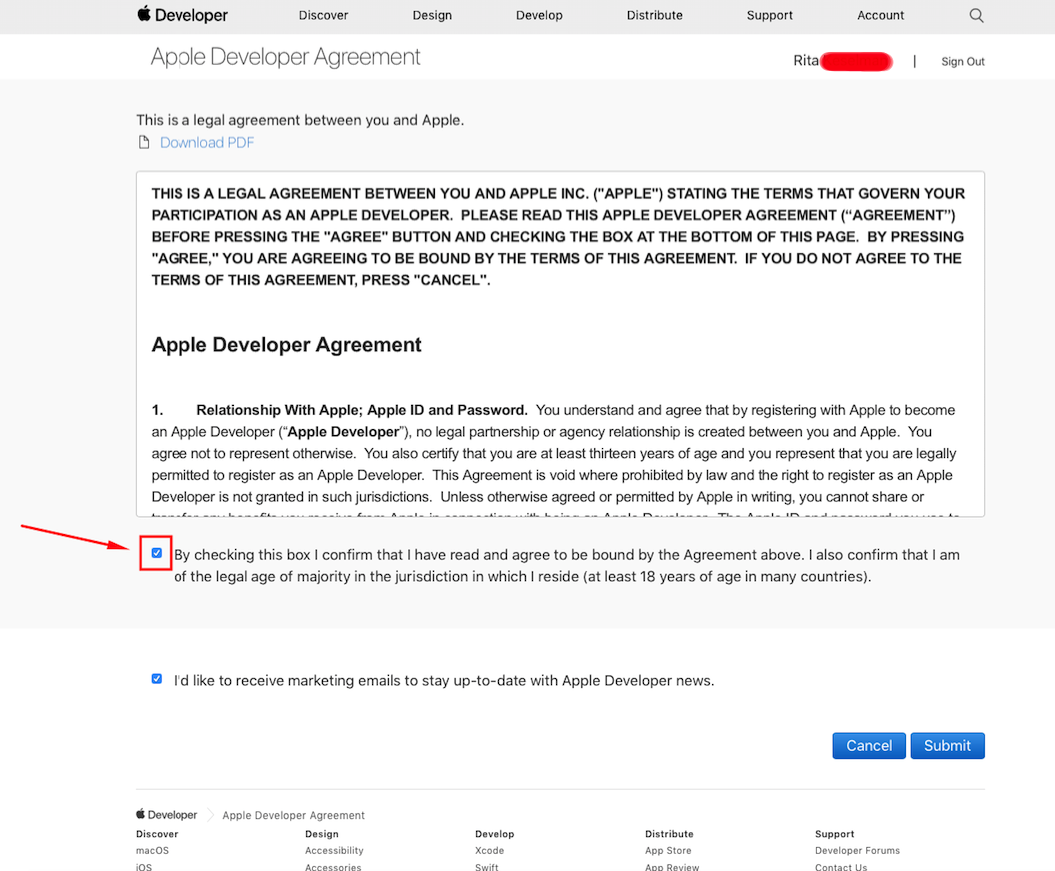
Then, review your Apple ID Information and choose your Entity Type – Company/Organization.

Note:
In order for your company name to be listed as the seller on the App Store, your company must be recognized as a legal entity in your country.
To enroll, you will need:
- Legal Entity Status
- A D-U-N-S® Number
- The Authority to Sign Legal Agreements
If you don’t have this number yet, go to this link to create one
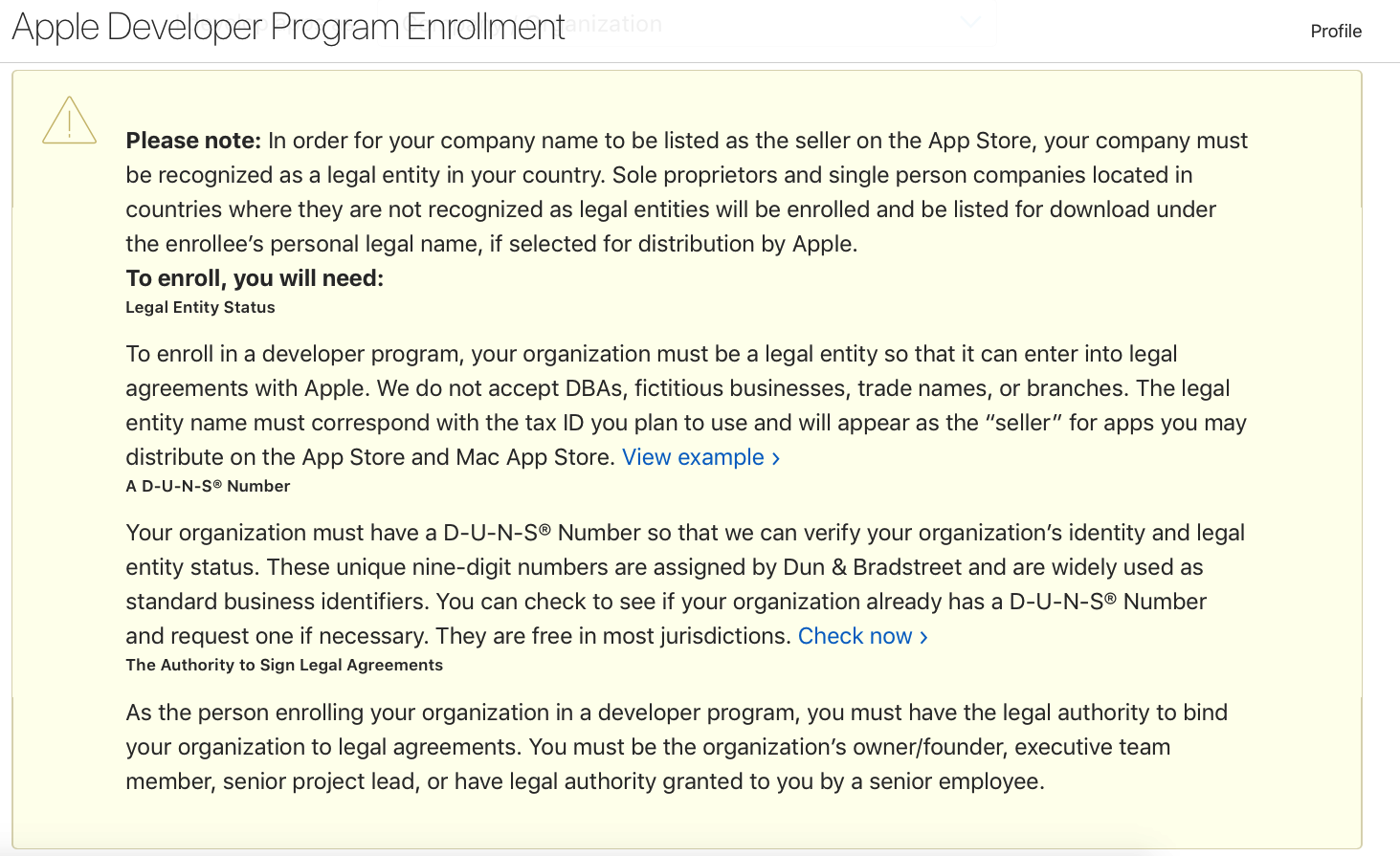
Click Continue.
Then, confirm that you have the authority to sign legal agreements on behalf of your organization.
Choose whether you’re the owner/founder of the company, or you were given the authority.
If you’re were given the authority, you will need to provide a contact of an employee at your organization who can verify your signature authority.
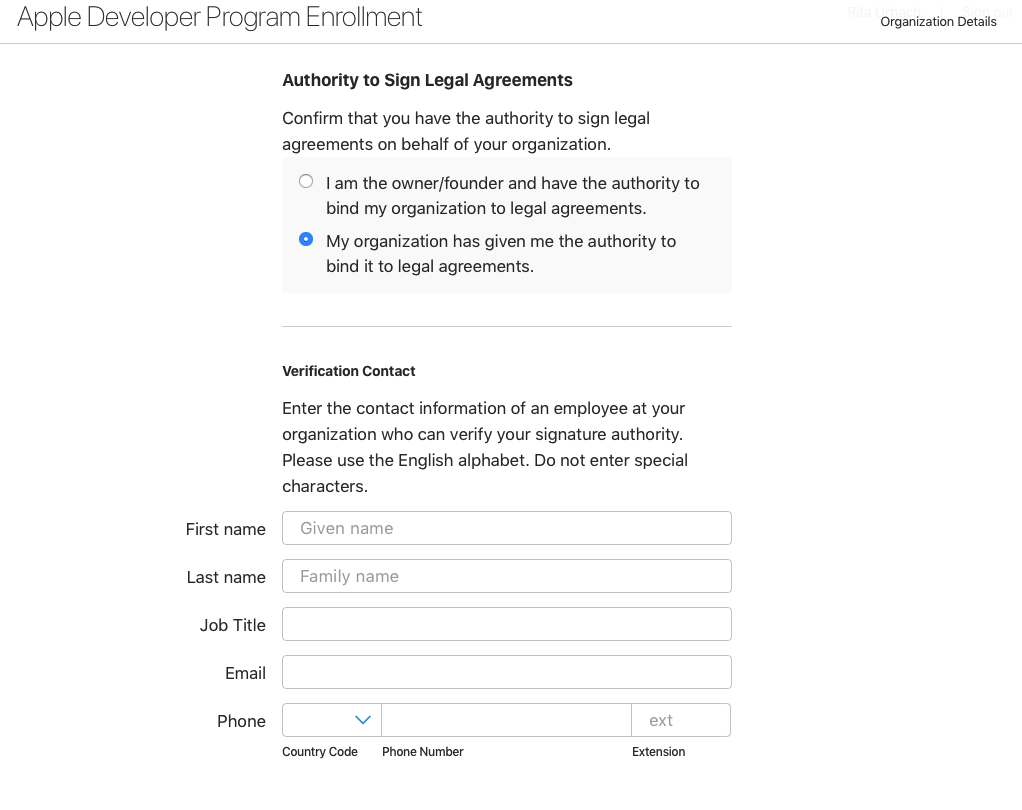
If you’re the owner of the company, enter your organization information as it appears in your Dun & Bradstreet profile.
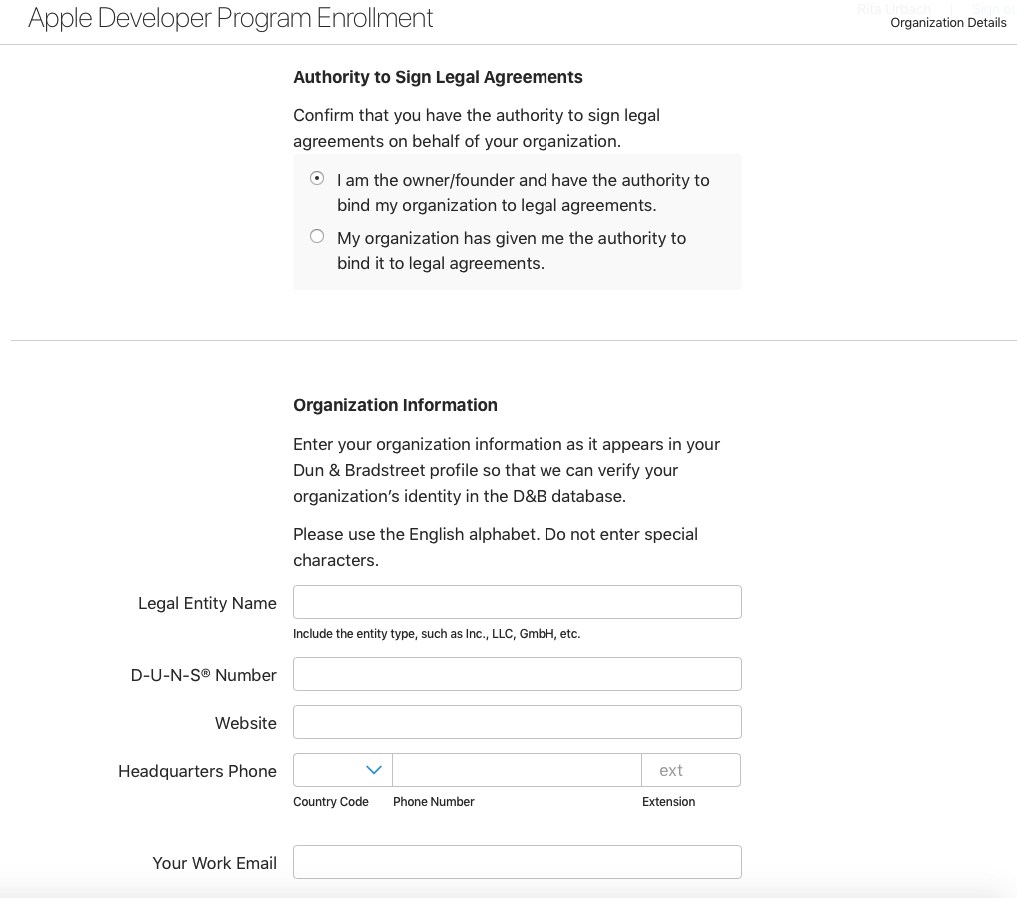
Type the characters in the captcha and click Continue.
Review the Summary of your information and click Continue.
Then, review the Purchase Details, submit your credit card information and click Purchase.
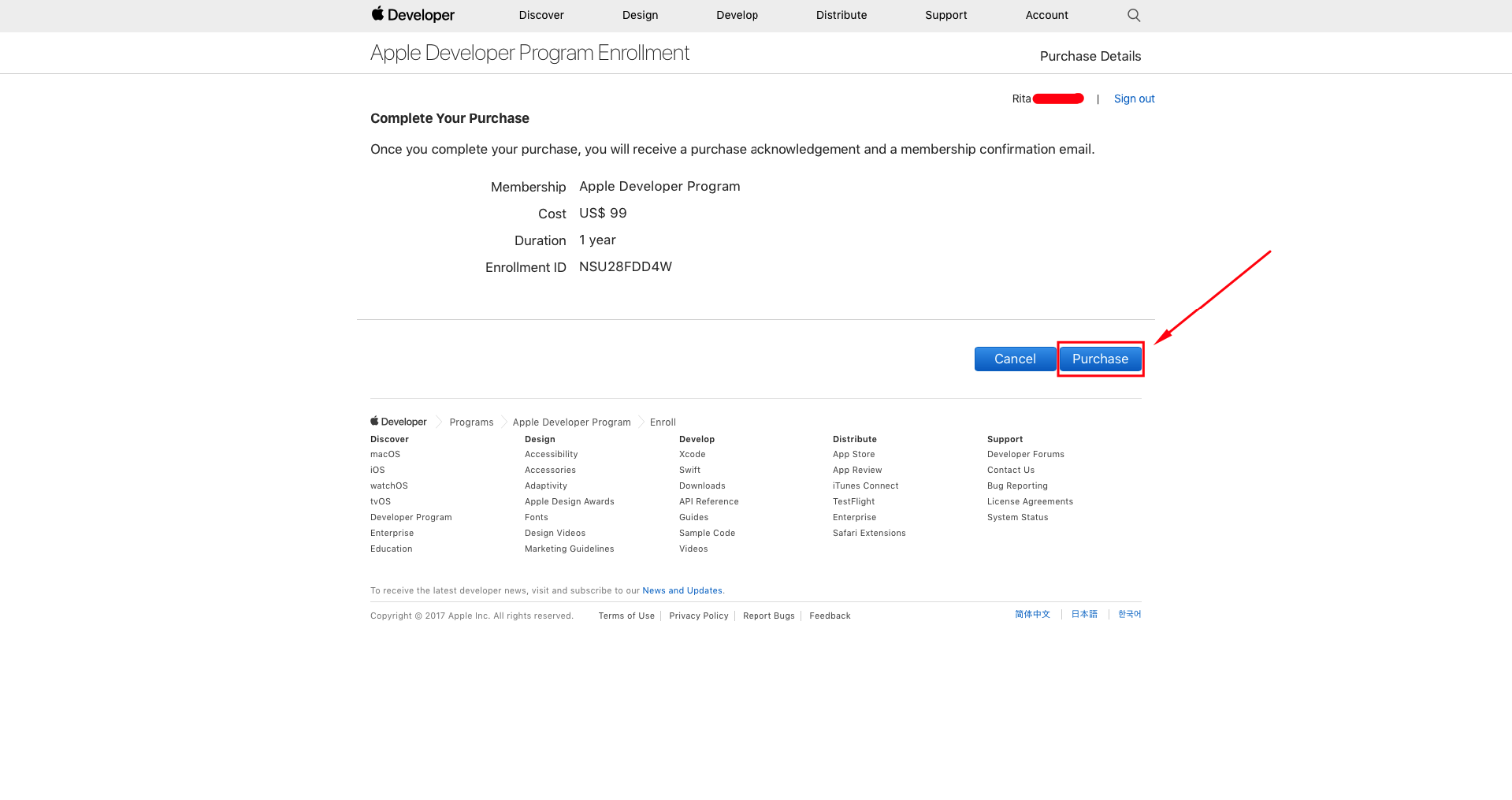
Go to your inbox and open the email you just received from Apple (Apple Developer Product Activation Code). The email includes an activation code, click on it.
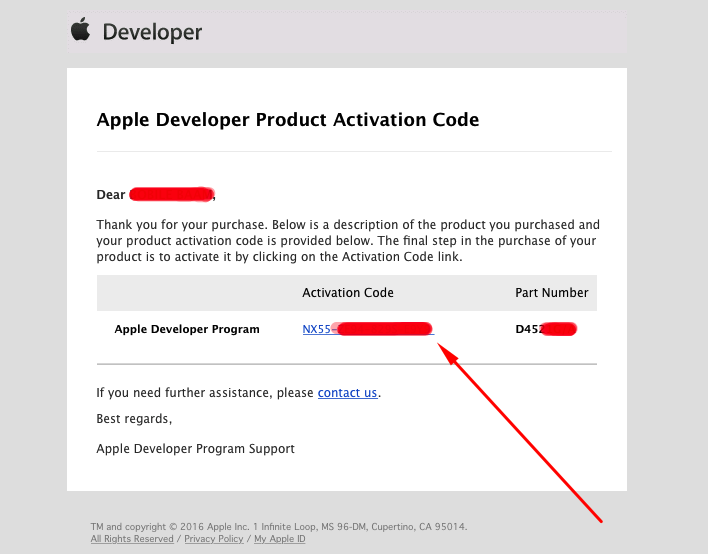
You need now to assign bobile as agents of your account so that we’ll be able to publish your app from your account and keep it up-to-date all the time.
2. Assign bobile as an agents to your App Connect account
As a Company/organization developer account owner, please log-in to your app connect account (appstoreconnect.apple.com) and follow the instructions:
1. Go to Users & Roles
(You’ll get a list of your current users – most likely empty)
2. Click on the small + button (upper left)
3. Fill out the form as follows:
First Name: emma
Last Name: submission
Email: emma@apple-submission.com
4. Choose “Admin” role. (must be admin)
5. Enable the checkbox next to “Access to Certificates, Identifiers & Profiles”
6. Complete by clicking “Invite”
3. Connect your app to Apple
In order to connect your apple developer account with your app, please follow the instructions:
- Login to the Workspace
- Choose “App Stores” from the left menu
- Select “APPLE APP STORE” tab.
- Click on the “DEVELOPER ACCOUNT” button (Next to the “STORE STATUS” button)
- Fill the required information.
- Click on the “Connect” button (Upper right side)
- Click on the “Submit” button (Upper right side)
Note: You will be able to find the Apple Team ID and Apple Team Name in your Apple Developer Account (Under “Membership” on the left menu)
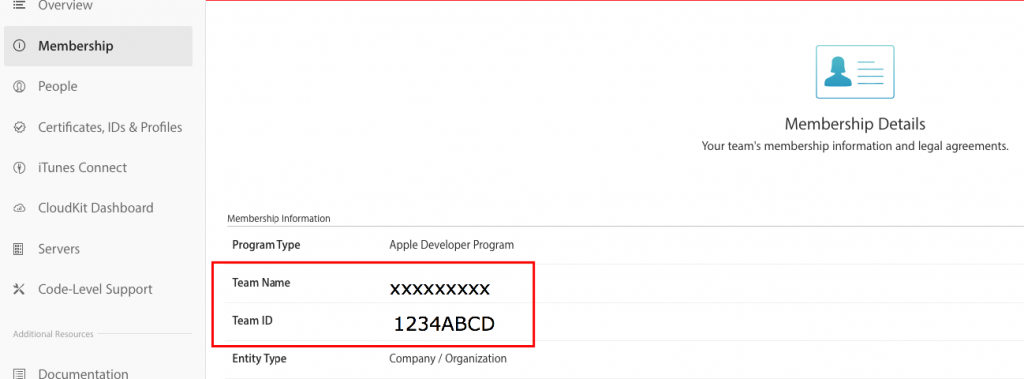
Contact our 24/7 support for any question: support@bobile.support
