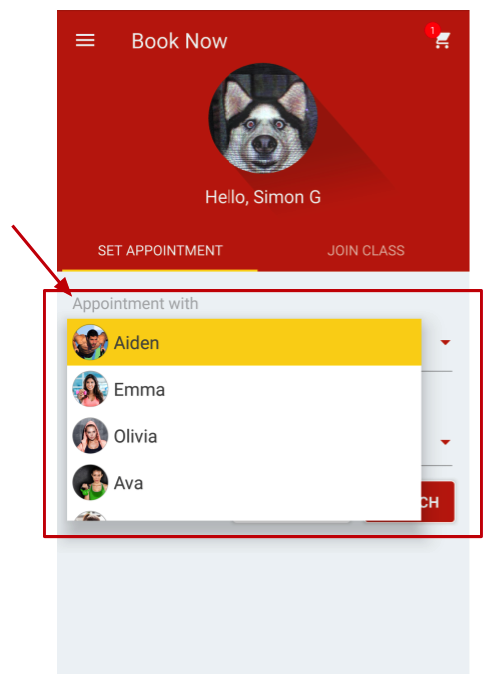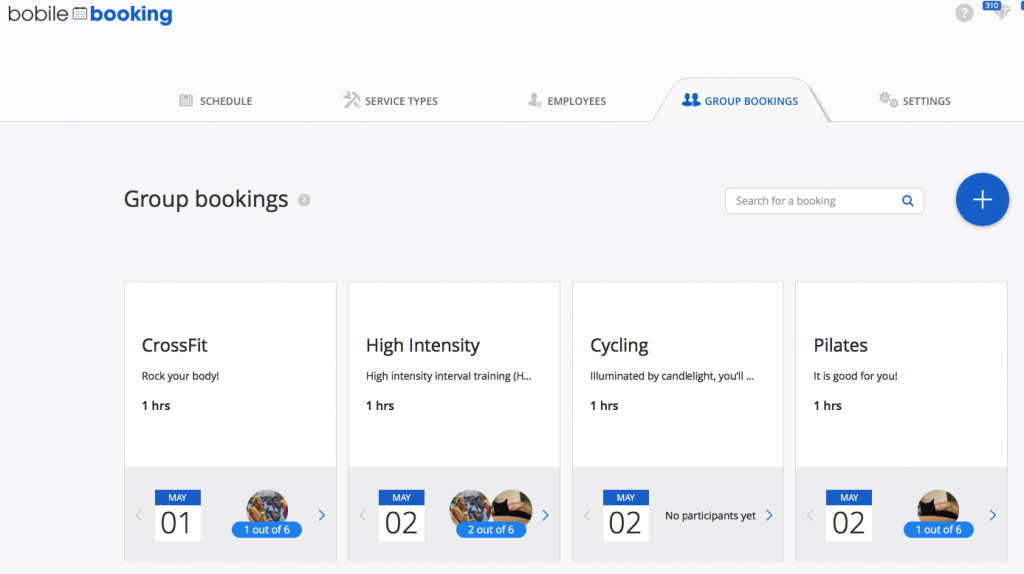(English) Mobile Booking – Initial Setup
This feature enables clients to schedule appointments or join classes, at their own convenience, directly from their smartphones.
To initial setup this feature:
- Add at least one service
- Add at least one employee
- Insert your business operating hours
Service types
Let’s start by adding service types. These are the services you offer for one-on-one bookings. For example, Consultation meetings, personal trainer sessions, beauty treatments, etc. For each service, you need to provide a title, description, the duration of the session, and its unique color displayed on your calendar.
Each service is connected to one or several employees, let’s go to the employees’ section to create new once or manage them.
Set how much you will charge for the meeting/class/event for your service. To do so, you will also need to define your payment gateways
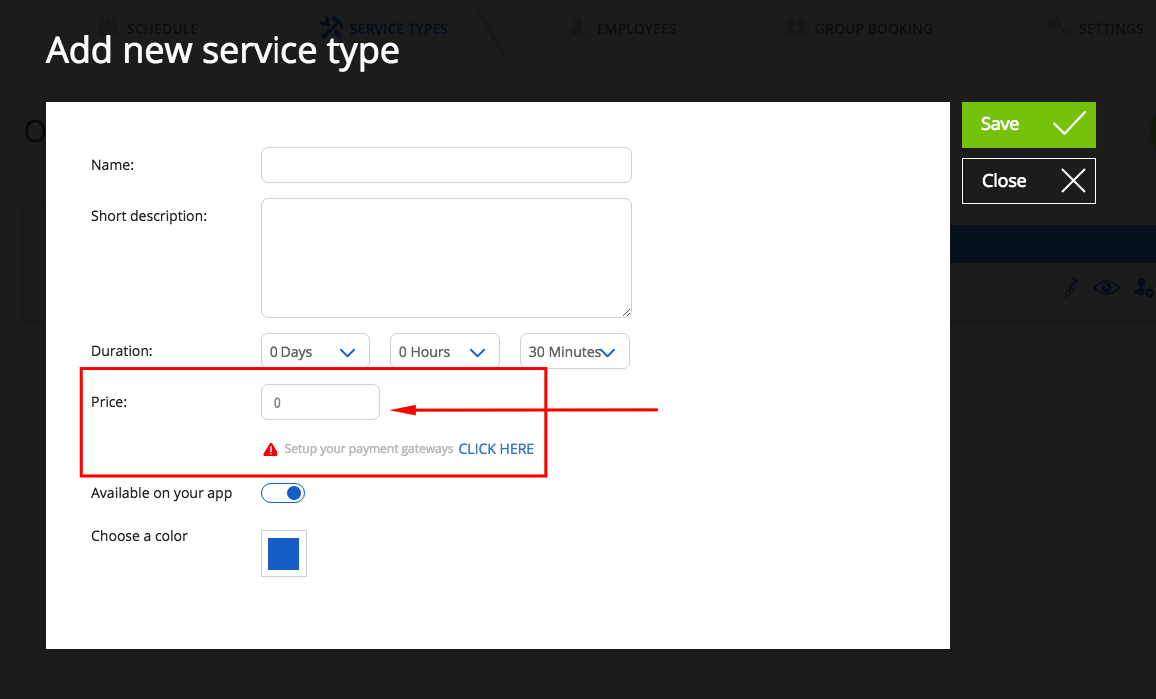
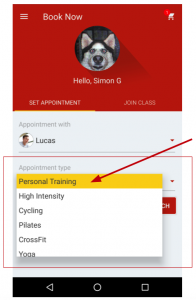
Employees
Create a new employee, or click an employee to edit their personal details and update connected services. Simply click the switch to activate or deactivate services for each employee. This will allow clients to book this specific service for this specific employee.
Business hours
When does your business operate? Submit your time slots that will be available for clients to book. Note that each employee has his own additional working hours
Group bookings
These allow clients to join multiple participants sessions. For example, fitness workouts, workshops, classes, etc. For each booking, you need to provide a title, description, the maximum number of participants, select a service type OR the session’s duration, the employee who will lead it, and lastly, when will it take place. You can add as many dates as you like.
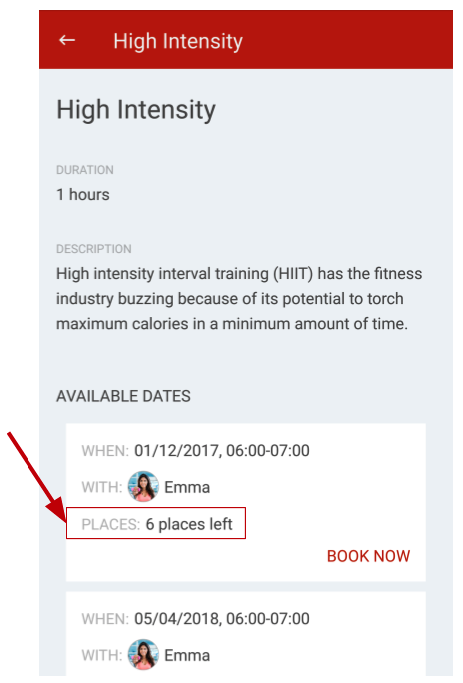
Once you create the employees and services lists, you can connect them to the lists of employees, services, classes or products (based on your business needs) in the lists app pages you have created. Read more
In the Edit App section, under the App Pages tab, you can find the “Classes” page – here you can view all schedules group booking:
Additional settings:
Sync employee’s existing calendars
Sync your employee’s calendar with yours. This will automatically update their calendar with new bookings scheduled for them.
To sync employees’ calendars, go to the setting tab and scroll down to “Sync existing calendars”
Available external calendars to connect:
- iCal
- Outlook
- Google Calendar
Default employee and service
In the setting tab, choose who will be the default employee and service to book with from the main screen of this feature. This employee and feature will be the default if you choose to use the one button, bubbles or booking layouts.
Push reminders
Remind clients that it’s time to schedule a workout, to book their annual checkup, and so on. Simply define when to send (trigger out) a push notification directly to your clients’ smartphones, and make sure they schedule their next session with you.
To set up a new reminder, go to Push manager on the left main menu and go to the Reminders tab. Then, click the plus icon, submit the reminders’ details, choose who you want to send this to (all your app users or a specific group of clients) and when it should be sent.
When you finish, click Set Reminder and you’re done!
Automatic reminders
Automatic reminders can help you organize appointments, minimizes no-shows, last-minute cancellations, and change requests.
When a client books an appointment on your app, he is asked if he wants to add it to his device calendar. This means that this booking will be added to his personal calendar and will make sure to remind him about the upcoming appointment.
Booking Layout
If your app’s main purpose is to encourage bookings, we strongly recommend you to additionally display it on the main screen: Simply Go to “Edit app”, and under the main screen tab, choose one of these layouts: One button, Bubbles, and Booking.