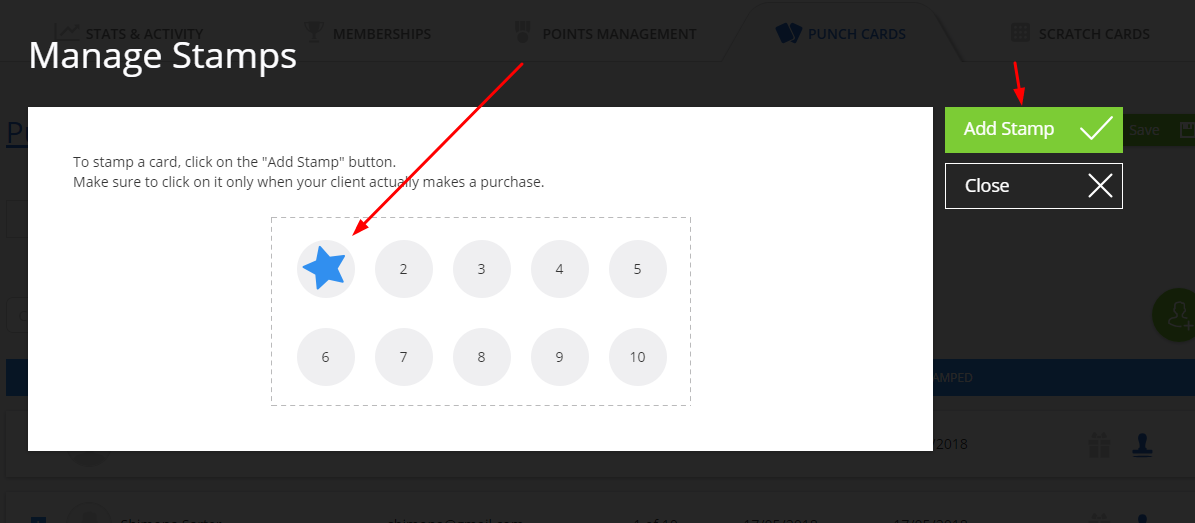(English) Loyalty Cards – Stamps for Clients
Stamp clients every time they make a purchase, as part of your Members Club offerings.
To do so, in the ‘Offers’ section, under the “Loyalty cards” tab, go to the loyalty card you wish to stamp and go to ‘Who’s Using It’ tab.
To add a card to a client, click the clients’ icon on the left and choose a client. You can also find a client by typing their name into the search field. Click the icon next to the client and then ‘Add Stamp’.
To stamp a card, find the client’s name (you can search for it) and click on the stamp icon.
You can also stamp cards for a specific client from the client’s entry, under the “Members Club” section, the Members tab, in the client’s entry:
You can stamp a card or start a new one:
If you have activated the “Add stamps automatically” option in the loyalty card settings – once clients completed a purchase that is related to this loyalty card (purchase a product or a service that is part of his loyalty card), the card will automatically be punched.