Create a New Loyalty Card
Find the offers section on the left main menu and go to the loyalty cards tab.
To create a new loyalty card, click on the plus icon and start submitting the required fields.
First, choose a type of your loyalty card:
Loyalty Card X + Y:
The most common Loyalty Card – encourages your clients to keep buying repeatedly from your store. The concept is simple: buy X items and get the next one for FREE.
Submit the Loyalty card info – header, description, cover image, how long will it be valid for and disclaimers, if you have any. Learn how to upload an image
Submit the number of stamps required to get the benefit and what clients should do to receive stamps: (you can choose one of these options)
- Buy a product from your mobile shop (the products your offer for purchase on your mobile shop)
- Book a service you offer for mobile booking
- Other – Create your own action
Add stamps automatically – once clients completed a purchase that is related to this loyalty card (purchase a product or a service that is part of his loyalty card), the card will automatically be punched.
and set the number of rewards that will be granted:

This is how your card will be displayed on your mobile app:
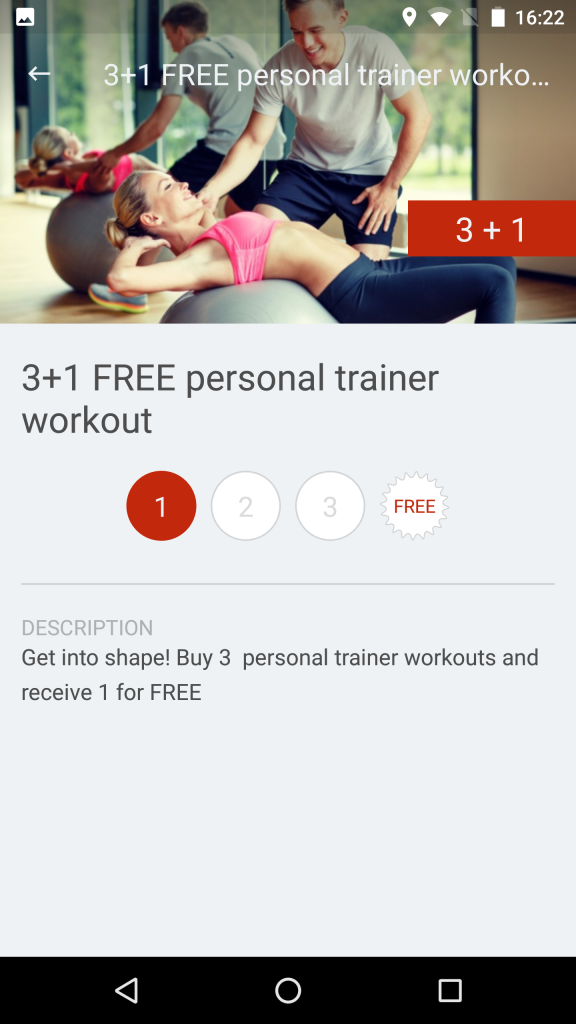
Discount Plan X + %:
The discount loyalty card offers a certain percentage off on the next purchase. This can apply to a specific item in the cart.
The difference from the previous type is that here you need to choose the amount of discount you will give. You can grant the reward for the same product as in the stamps, or for a different product, service or whatever you choose:
This is how your card will be displayed on your mobile app:
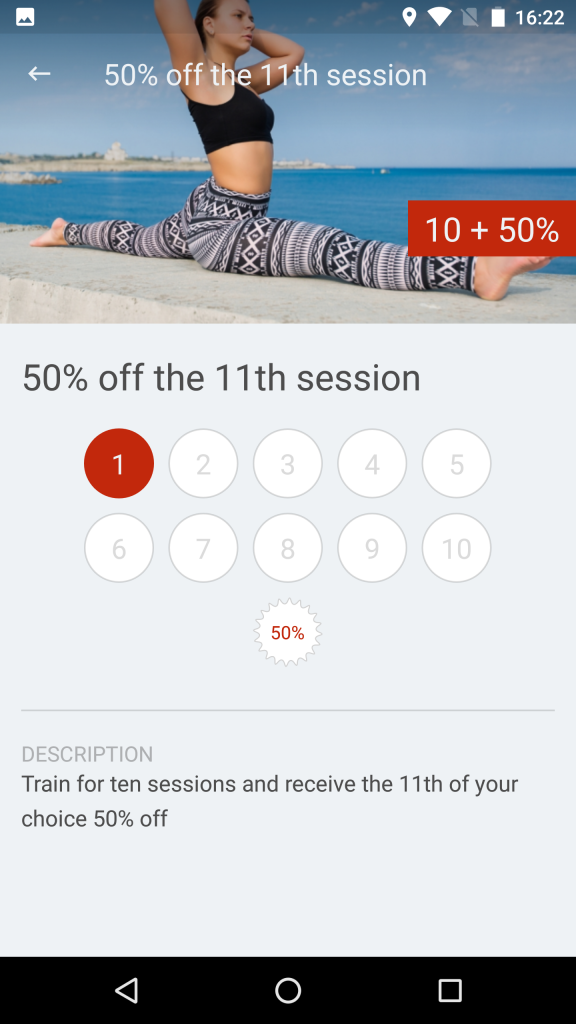
Rewards Plan X + Gift:
The 3rd type will reward clients who made several purchases with gifts, for example: buy 5 items from the mobile shop and receive FREE Pilates class.
And the number of gifts you will reward. You can grant the reward for the same product as in the stamps, or for a different product, service or whatever you choose:
This is how your card will be displayed on your mobile app:
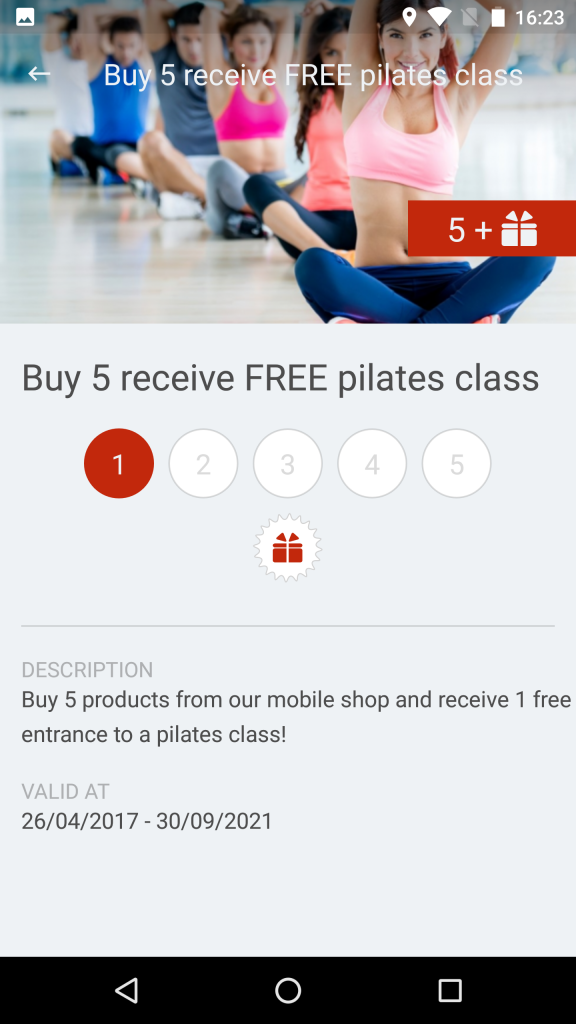
You can edit the loyalty cards by clicking the Modify icon, hide it by clicking the “eye” icon, or remove it by clicking the “garbage” icon (possible only for non-active loyalty cards)
That’s it! You have successfully added a new Loyalty card to your app.
Clients will see how many stamps they collected under “My Account” in their app or on the home page of the app if the loyalty layout was activated.
You will be able to see individual clients’ loyalty cards activities in the Members Club section of the workspace or review the activity for each card
Promote your new Loyalty Card
Once you created a loyalty card, we recommend you to inform your clients about it with a simple push notification.
Go to the Push Notifications section on the left main menu and choose whether to send it in another time (the Schedule tab) or to send it now (Send Now tab). To create a new push campaign click the plus icon.
Push Target Audience & Timing – Choose who you want to send this to (all your app users or a specific group of clients).
The next step is to customize the push notification.
On the “Type of Promotion” section, choose Loyalty Cards and select the loyalty card you wish to promote. This push message will redirect clients to the Loyalty Card:











