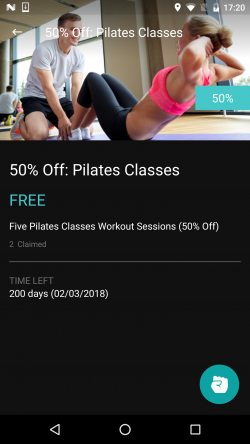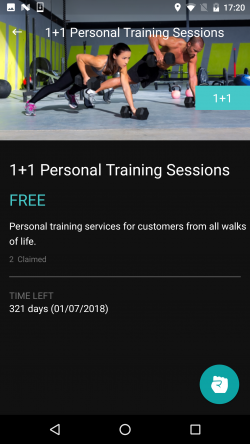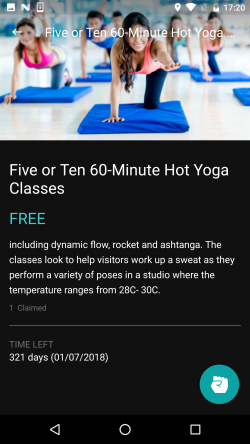(English) Create a new coupon
* Also learn how to redeem, sell and manage coupons
First, from the coupons section, click on the plus icon.
Then, select the type of the coupon:
Insert the offering details – title, description, details, and image (learn how to change the image)
Add disclaimers, if applicable:
And if the coupon is offered for free or can be purchased:
Set the terms of the coupon – validation, if visible or not, limit the total number of coupons offered:
Limit the number each client can use this coupon
Different types of coupons settings:
If you choose to offer a Discount coupon – you need to submit its percentage value or a specific amount and if you wish – a minimum amount in the shopping cart as a term for this coupon.
This is how your coupon will look in your app:
If you choose the X+Y coupon – you should submit how many of a certain product your clients should buy and what will they get in return, and attach product that applies.
This is how your coupon will look in your app:
Or choose Custom – simply describe your offer and its title:
This is how your coupon will look in your app:
You can always edit, hide and remove by hovering the coupon with your mouse. You can also Rearrange the order of the coupons with a simple drag & drop.