(English) How to add coupons to my Branded Relationships Builder?
First, from the coupons section, click on the plus icon.
Then, select the type of the coupon:
If you choose to offer a Discount coupon – you need to submit its percentage value or a specific amount.
This is how your coupon will look in your app:
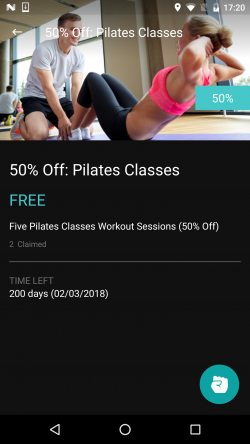
If you choose the 1+1 – you should submit how many of a certain product your clients should buy and what will they get in return.
This is how your coupon will look in your app:
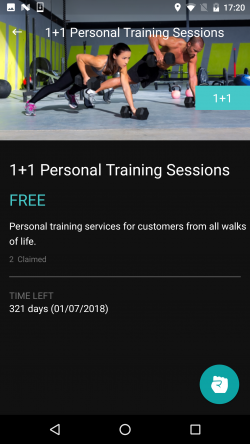
Or choose Custom to simply describe your offer and its title:
This is how your coupon will look in your app:
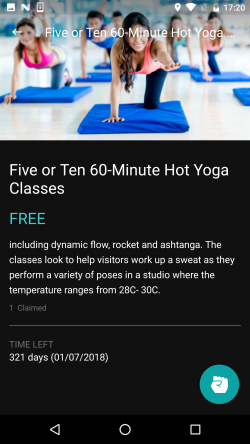
Next steps:
- Choose a starting and expiration date
- Activate it by clicking the switch
- Add a longer description if you want
- Submit the rules for the offer
- Limit it to a specific time of the day
- Submit a link to your terms & conditions
- And upload a picture – Learn how to add an image
You can always edit, hide and remove by hovering the coupon with your mouse:
You can also Rearrange the order of the coupons with a simple drag & drop.
Your clients will immediately see your coupon in your mobile app. Then, from the Coupons sections, the client will read about your offers and will be able to claim them.
All claimed coupons with their Redeem code can be found under the Edit App section > App Pages > Coupons.





