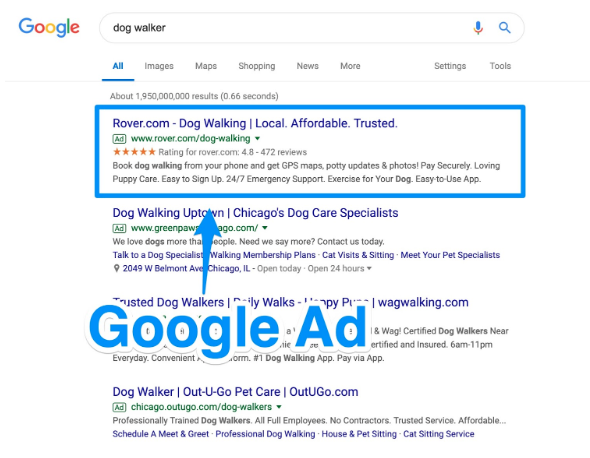(English) Creating a Google Ad campaign
bobile partnered with Google to bring you more members to your club.
There are a lot of potential clients surrounding your area.
Some are familiar with your business, heard about it from someone, just passed by, or even visited once but never developed a long-term relationship with your business. This is where the combination of Google’s match-making capabilities and bobile’s relationship-building expertise makes your business stand out in the community.
Google Ads is Google’s online advertising program. It enables companies to advertise and reach audiences that are interested in the products and services they offer on Google’s Search engine. Your ads can be seen by thousands of people searching specifically for what you have, and you pay nothing until a searcher clicks your ad to download the app (Pay-Per-Click or PPC).
Using text-based search ads, you can reach the target audience with Google Ads by paying (bidding on different criteria) to have ads placed at the top of the search results page. Ads consist of specific targeting criteria such as keywords, audiences, interests, etc.
One of the most important advantages is the ability that advertising companies have to deliver targeted ads to potential clients who have shown some interest in their product/service, or fit the profile of your potential client – to reach the right clients at the right time.
Activating your account
When you first sign in to bobile, going through the onboarding process, you have created your Google ad account. Your Google Ads campaign status will be „paused“ until you activate it.
To activate, go either to the Home page, or the Publishing section on the left menu, and to the Google Ads tab.
Click on the „Go live!“ button and you are all set.
See how it works for you
In the Google Ads tab under „Publishing“, you will be able to see your campaign details:
The daily budget – The amount that you set for the ad campaign to specify how much, on average, you’d like to spend each day. It is recommended to update this amount if you notice that you have maximized it over a period of time, to boost your campaign and not miss out on potential clients.
Performance:
Clicks – How many clicked the ad
Converted to members – from those who clicked the ad, how many registered as club members
Cost per member – the total cost divided by the total of registered club members.
Total cost – the total number of click times the cost per click.
Campaign keywords – words that are used to search for the product/service offered. Each keyword within the campaign has a different „price“ – how much you are is willing to spend when users click on each ad.
Top 5 keywords:
Cost – The total cost per keyword: The total number of clicks on a specific keyword multiplied by its average cost per click.
Members – from those who clicked the ad, how many registered as club members
CNV rate – The Conversion rate for each keyword – what percentage of users who clicked on the ad became club members.
It is calculated by dividing the total number of members with the total number of clicks, per keyword.
In the management section you can see all the keywords in your campaign and the statistical information regarding each word:
Eligible or Paused – If the keyword campaign is live or paused
Default max CPC – Cost Per Click (CPC) refers to the actual price you pay for each click on your ad. This is the max price you will pay.
Impressions – also called a view or an ad view. The point in which an ad is viewed once.
Clicks – Once a user sees your ad, they can click on it to take them to your landing page. Here you will see how many users clicked your ad.
Please note: This is the action you will be charged for.
Cost per Click – the actual price you pay for each click on your ad.
Club Members – The number of people who clicked on your ad, downloaded the app and registered as members.
Cost per Member – the total cost of conversions by the total of registered club members.
Total Spend – the total cost is the cost per click times the number of clicks.
Settings –
Activate the Advanced user mode – update the campaign manually, choose your own keywords, not based on our knowledge and recommendation. This option may affect your conversion rate.
Update your account information – the daily budget and time zone. The currency is based on your location and shop settings.
Update your business information – to set the geographic radius of the potential clients who showed some interest in the product/service you offer.