(English) The Bubbles Layout
The ‘Bubbles’ layout allows you to choose your app’s top five features and place them on your welcome screen. Much like the ‘One Button’, this layout encourages your users to take action.
In «Page Settings» set the function of each button.
The first bubble will be the main one, and is for promotion purposes, the same as with the ‘One Button’ layout. Click on “This button” and choose what you want to promote from the drop-down menu:
- Choose «promote a coupon»:
- Fill in the required fields
- Click ‘Change’ to select an existing coupon.
- And click ‘save’
- To book an appointment choose “Schedule a meeting”
- Fill in the required fields
- Select an employee and service type
- And click ‘save’
Define all the other button as you wish, to lead to features, information and more, from the drop-down menu provided for each.
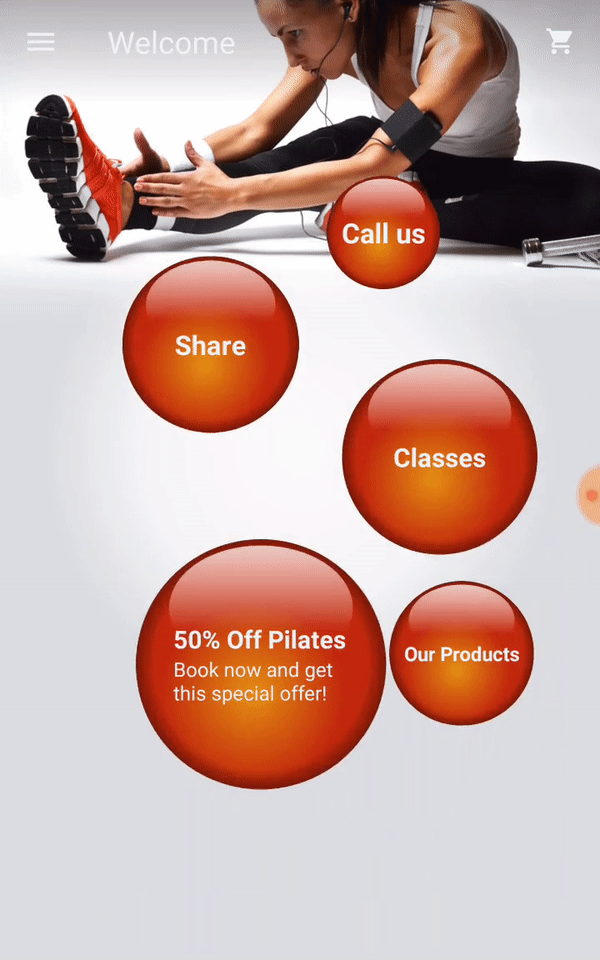
Learn how to setup the Bubbles layout:

