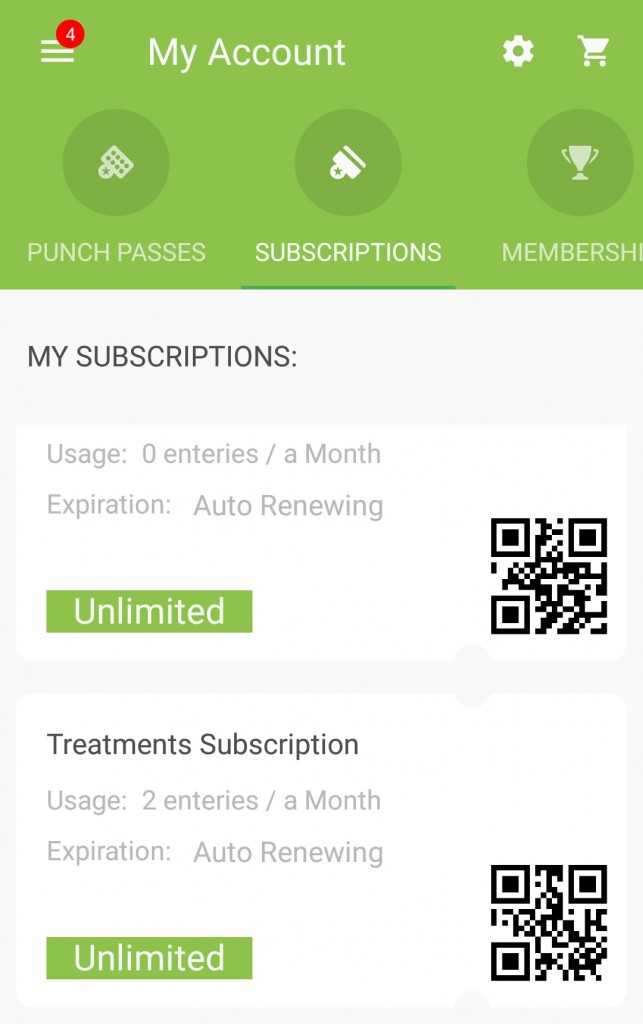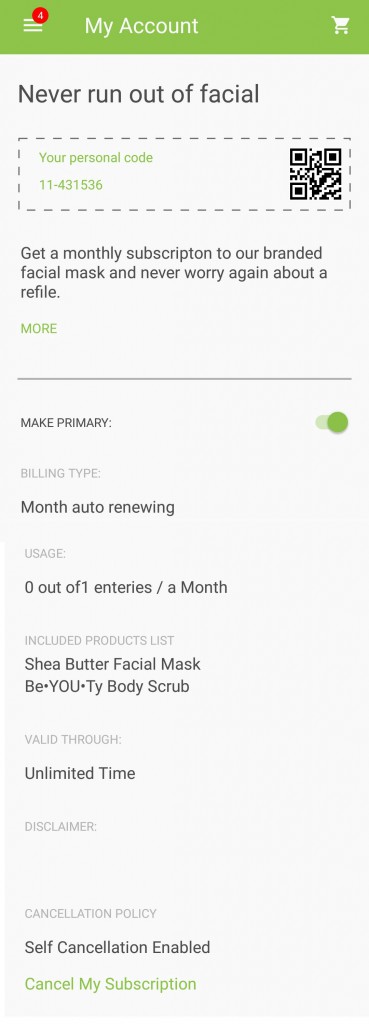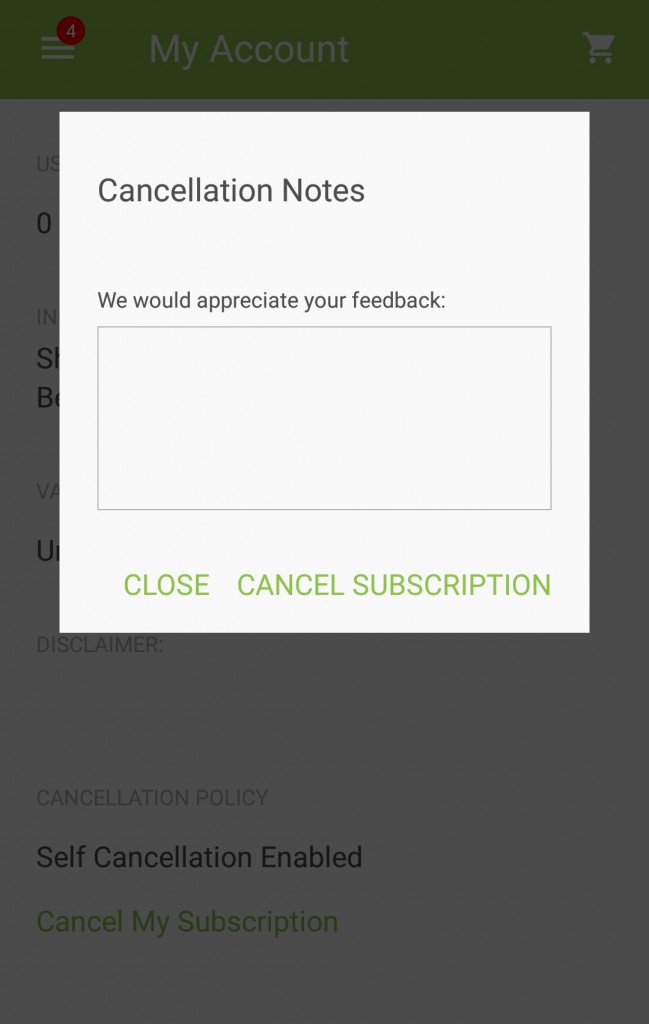(English) How to add Subscriptions
Offer your clients subscriptions to sell goods or services on a recurring basis. Subscriptions are great for bringing in recurring and predictable revenue stream.
The e-commerce subscription model offers retailers several operational benefits, including relatively better marketing results, higher client retention rates, improved margins, and easy inventory management.
The subscription can be for services, products, group bookings, or whatever you wish, and limit it as needed.
Learn how to redeem a subscription or cancel
To create a subscription, go to the Booking section on the left menu, and the Subscriptions tab.
Here you can view your active subscription, hide (by clicking the eye icon), delete or edit an existing one.
To create a new subscription, click the plus sign:
What are the offering details, and what can clients use this subscription for – mobile shop items, meetings, and group meeting or whatever you wish. Once you select the type, connect specific items (product, meetings, etc.)
The interaction between the business and the clients – set how the subscription will be used – from the app, by scanning a QR code, manually from your desktop workspace or be identified base on the location of the mobile phone of the clients (within a certain range from your business, the clients will receive a push notification to approve using the subscription). You can check multiple options.
Set the billing type – a monthly/Yearly renewal, and set the price of the subscription:
Expiration: is the subscription going to be valid for an unlimited time, limited for X numbers of days/weeks/months/years from the registration, or valid between certain dates:
How the subscription will be canceled – manually or the clients will need to contact the business:
Disclaimer – any other rules you wish to add to this subscription
Set the usage limitation – unlimited access during the period of the subscription or limited to a number of times per day/week/month/year):
Visual – the cover image of the subscription:
If you chose the Subscription layout, all available subscriptions will appear in the app’s home page. If they marked one of their Subscription as primary, it will appear in the home page.
Your clients will also see their subscription in the «My Account» section in their app:
Here they can see the usage of the subscription, make it their primary subscription (in the homepage of the app), or cancel it (if you enabled this option in the subscriptions settings):